Resizing a Standard Cab Door in SketchUp
Good Morning, Please see attached sketchup model.
I think that I’ve seen this done on the Blog, but I can’t find it.
I have a “standard cabinet door” that I’ve designed. I’ve made it into a component, which is also made up of components rail, style, and center panel.
I would like to use the “standard cabinet door” in several places, some requiring a wider or narrower door, some a taller or shorter door.
To narrow it, I think that there is a way to hide one style, highlight one set of edges of the rails and panel, and move them all to the left or right (to narrow or widen the door), and re-attach the hidden style.
But I can’t for the life of me make it work. DOES it work? How do you do this without “exploding” the component door and modifying each style, rail,and panel separately?
Thanks for the help.
Mike Dyer
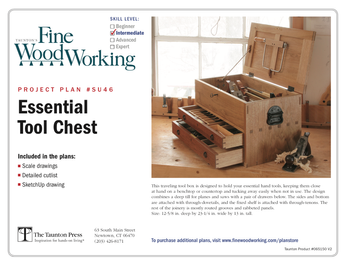
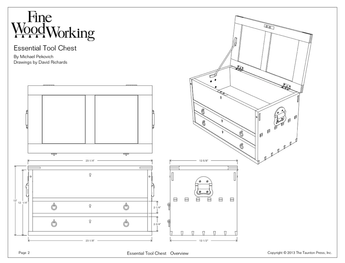













Replies
I'll look at your model and be back.
Dave
Mike-
Dave will provide a more thorough explanation, but the attachment will get you started. I've shown how to make the door wider. The same procedure, of moving only those elements you need to move, can be used for making it narrower or taller or shorter.
I've exploded the door twice in order to get ot basic elements (lines and surfaces), but you can do the same thing within an Edit Component, and in any case you'll probably want to make the altered door a new component.
There's no need to explode anything to resize the door. In fact that would be counterproductive.
Double click on the door component to open it for editing. Then you can double click to open each component as needed to edit them.
The door as posted is 13-1/4" wide and 30-1/4" high. Suppose you want to make it wider by 3". Open the component for editing. Select a stile--I'll use the righthand one for the example--and move it 3" to the right with the Move tool. Next, open the top rail for editing by double clicking on it. With the Selection tool, drag a left to right selection box around the right end of the rail. Make sure you select all of the end of the rail. Get the Move tool and move the selected geometry to the right 3". Repeat that on the right edge of the panel.
The door will be resized. You won't need to edit the bottom rail because it is an instance of the same rail component as the top one.
Keep in mind that you'll want to make the door, the rails and the panel in this copy of the door unique before you edit them or the other copies in the model will get modified, too. Before editing anything on the door, right click on it and choose Make Unique. Then open the door component and right click on the panel and make it unique. Select both rails (Ctrl+Select) and make them unique. If you were going to change the height, make the stiles unique as well. Only make components unique if you're going to modify them to be different than the others in the model.
In the case of your door model, if you want to make the door taller, you could use Push/Pull on the ends of the stiles and Move the rail and top edge of the panel as described above.
Dave
Thanks, Dave and Don,I got it.Mike
This forum post is now archived. Commenting has been disabled