Continuing the CAD software discussion.
As you may remember I am a long time user of QuickCad (16 years) and yesterday switched to Autosketch 9. What a hoax. Autosketch is QuickCad 8 repackaged with a few, now very useful, additions.
QuickCad can be had for about $50. For Autosketch I paid $129 less the $50 rebate.
In about 30 minutes I was able to migrate all my custom menues to Autosketch so that except for the name on the top, it now looks just like my QuickCad.
Again, I offer anyone using QuickCad help with learning and using it.
ASK
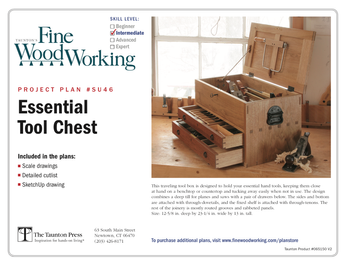
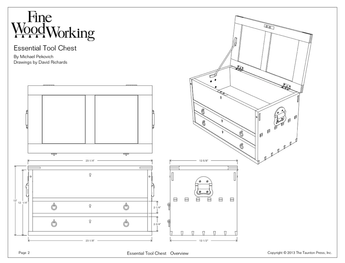













Replies
When young and beautiful, use to do a lt of work on full AutoCad.
Now I use it, or AutoCad Light, when I have to.
For architectural carvings, or work with fancy shapes, I still resort to pencil and paper.
Does AutoSketch offer any benefits to someone who still understands the AutoCad language?
Willie
Willie,
Autosketch doesn't have any 3D capability, only 2D, except for the ability to extrude a line or shape in any direction or distance you like. Not very useful since you can't look at a drawing from all sides. I usually just draw the thing in isometric.
http://usa.autodesk.com/adsk/servlet/index?siteID=123112&id=1992156
This link will take you to the Autosketch site and at the bottom you can open or download the "getting started guide" for Autosketch 9 in PDF format.
Take a look at it and if you have any other questions, feel free to ask
ASK
The latest issue of FWW has a review of some CAD packages. I'd like to purchase software that will render in 3D and am curious if you or any other forum members have experience with DesignCAD 3D, which got an excellent rating in the review. Is software such as DesignCAD really as easy as the reviewer says?
I have several versions of AutoCAD, including v2002. Being of reasonable intelligence, I have worked through the tutorials and am beginning to understand how it works. My problem with it is that I've used Visio (2D) for years, starting with office and flow diagrams, then for general drawing. It is so much easier to whip out a cabinet drawing in Visio than with AutoCAD that I find myself jumping on Visio in the interest of time. I'd really like to get into something that will give me 3D rendering, however.
Bill Arnold
Food for Thought: The Ark was built by amateurs; the Titanic by professionals.
Bill,
I have never found a cad program with 3D capability which is easy to use or learn. On my office computer I have AutoCad 2000, TurboCad 8, Intellicad, and just took off AutoCad Lt demo. I have Drafix (QuickCad's predacessor), QuickCad 7, QuickCad 8 and now Autosketch 9 (really QuickCad 8).
My problem with AutoCad, TurboCad and Intellicad is that they never let you draw to scale on a specific size sheet of paper. They all want you to draw in full scale and then set it to a sheet size for printing. I don't know how many times I've done a drawing and tried to print it and nothing comes out in the preview and nothing from the printer. If somebody can explain how you print to a specific scale so that you can take a ruler to the paper and measure it I would be eternally grateful.
Maybe it's what one gets used to, but I have tried and tried.
ASK
"Maybe it's what one gets used to..."
That's probably why I get a brain cramp trying to justify spending time learning AutoCAD. Again, I am so accustomed to drawing with Visio using a 1" = 1' scale for most cabinetry that I find it difficult to accept anything that doesn't allow me to scale a drawing. If I need a pattern for a component, I set a page to 1" = 1" and I get an accurate printout.
When I mention Visio to most people, I get comments like, "That's an office flowchart program, not a design program." Well, it draws rectangles, triangles, circles and lines to scale; re-sizing is a simple matter of grabbing and edge or corner and moving it; you can set snap and glue to virtually anthing (I use 1/8" for most drawings; 1/16" for some detail).
If I'm so satisfied with Visio, why do I want something different? Primarily 3D rendering, I suppose, to give a client a clearer view of the proposed object. I can 'see' the final product via the 2D engineering drawings I produce -- not everyone can do that.
Bill Arnold
Food for Thought: The Ark was built by amateurs; the Titanic by professionals.
Bill,
The only 3D program I have been successful with, sort of, would not be useful for what you want. TurboCad used to or still does, includes a program called Floor Plans 3D. It's good for drawing buildings but they have standard furniture which you can place in the room. No furniture design capability.
It occures to me that with the large number of colors which the 2D products come with that you could draw isometric and add color to the pieces. What reminded me of this are a few drawings taped to the wall of my office of a morris ottoman which I built a few years ago.
I attached a jpeg of it so you can see what I am talking about.
ASK
OK, forgive me...now I'm showing my ignorance for sure. If I understand the ability to display something in isometric view, I have to draw it that way. Whereas, if I draw a front view, then a side view, then relate the two views, I get a "3D" view that I can rotate for a view from any angle. I know, I know -- I'm probably over-simplifiying the process. But, if I recall from the tutorials in AutoCAD, this is essentially what happens.
If I'm so off base, my next step will be on the planet Pluto, just tell me -- my feelings won't be hurt in the least... <grin>...
Bill Arnold
Food for Thought: The Ark was built by amateurs; the Titanic by professionals.
Bill,
I don't know because I never learned Autocad. I went to Architecture school before calculators.
If you know of a good simple book for learning it I would be grateful. It would be nice to be able to do 3D.
ASK
Ask,
Autocad let's you pick the size of your grid and allows you to draw full scale.
The printing part is easy. I'm at work (don't tell the boss) where I have Autocad light on my machine, at home I use the full version. From the light version this is how you print to scale:
[File], [print], select the window button from the print configuration box, from the window selection box, select the [Pick] button, draw a window around the stuff you wish to print and hit the [OK] button.
On the right side of the print configuration box, you can select the rotation, according to your paper layout and specify the scale. You can also do a "scaled to fit" your paper, in which case the program gives you the scale. If you now do a full print preview, you have a screen shot of what your print will look like. If your printer is correctly set up, you will print to exactly the scale method selected.
Hope this helps.
Willie
Jellyrug,
Thankyou, I'll try it and let you know if I'm successful.
ASK
The reason CAD programs don't allow you to draw to scale on different sizes of "paper" is that they operate differently than drawing on paper. It's a mindset that you have to learn when you switch from paper to electronic. I had to make the same change, but it really isn't that hard to accept.
So, in CAD all drawings are drawn full size in the units of the program. There are good reasons for it. The most important reason is for dimensioning. If you drew to a scale other than full size and then dimensioned the view, it would give the wrong dimension. Another reason is that you might want to plot a drawing on different sizes of paper. It's very common to plot drafts on 8½" x 11" paper, but plot the final drawing on nicer paper on a plotter on, say, (more expensive) D-size (22" x 34"). You may change what you draw part way through the drawing. If it no longer fits on the "page" you have to rescale or start over. And you may want to combine objects drawn on different drawings onto one assembly drawing. If they were all drawn to different scales you'd have to somehow know the scale of each one and adjust them all when pasting them together on a single drawing.
For those reasons and others you set the scale when you plot rather than when you draw. A previous poster had a good explanation of how; on the plotting dialog box there is a place to select the plotting scale. Many, such as AutoCAD also have a fit-to-page choice on the list. I find it easy to select my paper size first, then choose fit-to-page, wherein thereafter it tells me what the scale will be. Then I pick the next smaller scale in a round number. For example, if it tells me that fit-to-page will result in a scale of 1:3.78 then I change from fit-to-page to 1:4 and I get exactly ¼"=1".
Waynel5,
Thanks, this is helpful.
Let me explain my cad use. The work I do (so that I can pay for the wood to do woodworking projects) is exclusive printed on 8 1/2 X 11 sheets at various scales from 1" = 20' to 1" = 200' depending on the size of the property. If the drawing doesn't fit on the sheet at one scale I just change the scale. I know if it will fit when I am drawing.
My woodworking drawings are usually done in 1/4 or 1/2 scale and since I print on a laser or inkjet printer (don't have a plotter cause I don't need one) if I need larger sheets I can add more sheets so that what gets printed is 2 or 3 or 4 sheets horizontally and 2 or 3 or 4 sheets vertically. The only disadvantage is that the sheets have to be taped together unless I have been careful and don't draw anything which won't fit on the printer size sheet.
However, thanks for you explanation, I will try to print using your's and Jellyrug"s explanation.
One of these days I will actually be able to commplete a 3D drawing and print it.
ASK
Bill,
I evaluated DesignCAD 3D (and several other products) this past winter and my conclusions are similar to those of FWW. The designCAD product was the easiest of the ones I tried, but it took me about 4-8 hours of work before I got the hang of it. There are some tutorials to helped guide learning the basic concepts, but repeated use was most important to learn how to get things to act the way you wanted them to. I'm used to 2D drawing programs like Visio, but I still found the jump to 3D to be not trivial. It's doable, and this program was the easiest of the batch I tried out.
I used DesignCAD 3D to help with a mission style end table design; using the CAD capability in 3D helped me make a few critical design decisions that I wouldn't have been able to make without building a prototype.
Bad points of the program--it's a memory/resource hog.
Goodpoints (and why I tried it)- there was a free evaluation period available after an internet download. And the program worked first time after installation.
I still use pencil and sketch book for almost all my design work. But I wish I coulld afford a good 3D program and the time to get the handle for using it.
- Paul in Tinton Falls
Edited 9/2/2004 7:28 am ET by Paul
Paul,
Thanks for your comments. I downloaded DesignCAD 3D v15 and installed it. You mentioned tutorials, but I don't see them listed as such. The 'Help' system seems thorough, but is there a true tutorial other than the set of CDs they sell?
Bill Arnold
Food for Thought: The Ark was built by amateurs; the Titanic by professionals.
I can't recall where I saw the tutorials -- I think it was under "help," but I am not sure. I am certain it was on-line or from the download -- I did not purchase any CDs.
PiTF
Paul,
DesignCAD v14 has the tutorial packaged with the download and is available, as you said, via 'Help'. I downloaded v15 from the publisher's website this morning; the tutorial is available only on seperate CD at additional cost. I found a site to download v14 just now and it has the tutorial included.
Bill Arnold
Food for Thought: The Ark was built by amateurs; the Titanic by professionals.
This forum post is now archived. Commenting has been disabled