I just completed a five drawer chest of drawers. This project was made almost entirely of reclaimed pine/fir flor boards, barn wood and even old base boards. The question? How do I get MY pictures to post in the Gallery? Every time I’ve tried, the gallery tells me it’s the wrong size. Most of my pictures are in the 700mb range( 1200 x 1200) and even then they won’t post. Are they too small, or too large?
Discussion Forum
Get It All!
UNLIMITED Membership is like taking a master class in woodworking for less than $10 a month.
Start Your Free TrialCategories
Discussion Forum
Digital Plans Library
Member exclusive! – Plans for everyone – from beginners to experts – right at your fingertips.
Highlights
-
Shape Your Skills
when you sign up for our emails
This site is protected by reCAPTCHA and the Google Privacy Policy and Terms of Service apply. -
 Shop Talk Live Podcast
Shop Talk Live Podcast -
 Our favorite articles and videos
Our favorite articles and videos -
E-Learning Courses from Fine Woodworking
-
-
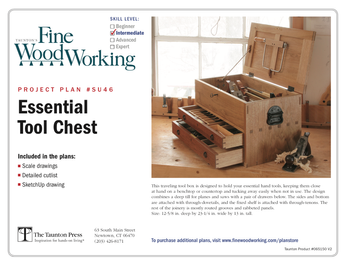
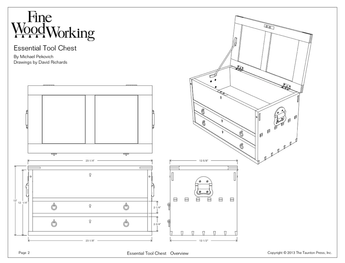









Replies
That's too large, but the system should still accept them. I think when it says "up to 1200" it might actually mean "less than 1200" rather than "less than or equal to 1200."
The ideal size is no more than about 640x480, with the compression/quality setting set so that the file is no more than about 100 kB.
-Steve
So, HOW would I "compress" these to post a few pictures? The E-machine's Photo gallery I have can't go that small and still show what's in the pictures.
I'm not familiar with that machine, and "Photo Gallery" is a rather generic name, so I'm not sure which software you're using. Is it Windows Live Photo Gallery from Microsoft? If so, then I don't think it has any functionality for adjusting the resolution of images; it can only crop them. There are a lots of software packages that will do the job; one that's popular (and free) is IrfanView.
-Steve
Have a look in the pull-down menus, probably Tools, Edit, or possibly File. There might be a option to change the size or resolution of the photo and that will do the trick for you.Chris @ http://www.flairwoodwork.spaces.live.com and now http://www.flairwoodworks.com)
- Success is not the key to happiness. Happiness is the key to success. If you love what you are doing, you will be successful. - Albert Schweitzer
If your pictures are stored on your desktop and you're using Windows on a PC, try right-clicking your mouse on the picture and select "Send To Email Recipient". There should be a window that pops up then that will give you the option to make the picture smaller. The smaller photo will show up in your email, but you can save it as another name and then attach that photo to your Post in FWW forum.
Hope this helps
1. You don't state what Operating System you are using - Windows? Linux? This will help.
2. From the file size I'm guessing that the pictures are saved as BMP files or some proprietary format used by "Photo-Gallery".
So you need to do two things.
1. Downsample the images, ie reduce the on-screen size. Usually this is done via the menu: Image, resize or possibly Edit, resolution or anyway something similar. When you find it you will be asked to enter or select the resolution you want. It will be in pixels, ie dots on screen.
2. Save as a JPG file. JPG is a "compressed, lossy" format. What happens is that the software works out what can be thrown away and does so. What's left is compressed by a rather ingenious method.
End result: files usually less than 100KB!
If your software really cannot do this then you need another program which can. One of the *really* good ones is "The GIMP" from http://www.gimp.org. it is very good, free, open-source, multi platform and has something of a steep learning curve. However ALL your photography will benefit from it.
Hope this helps. Feel free to ask more questions. I have a fairly boring day ahead of me :-(
OS is Windows Vista home( basic, VERY basic) on a small E-machine. I'll see what I can do, thanks.
You don't say whether you have a Hard Disc or a Solid State Disk (smaller but not fragile). However if you have about 150MB free on disc you should be able to install GIMP.It will only actually use less than 50MB once installed but you need the extra during installation.I have remembered another excellent little program which is easy to use and will serve your purpose: Irfanview from http://www.irfanview.com/
Try this discussion: http://forums.taunton.com/fw-knots/messages?msg=36992.1 Might take a bit to wade through it but shouldn't be too tuff. If ye need more help, post here and we'll get ye going.
The small pics you mention in your Gallry on the PC sound like they are thumbnails (real small renditions of the real pic) and in general aren't useable.
Regards,
Bob @ Kidderville Acres
A Woodworkers mind should be the sharpest tool in the shop!
Second the motion to follow Bob's link, and take a look at Infranview. 700 MB's is HUGE! The 3 basic steps to downsizing your pics, all of which you can do with Infranview:
I usually offer to help via email, but I'm going to be gone all day tomorrow and Saturday, will just have time for quick peeks at Knots.
Maybe if I can E-mail you a few of these pictures and let you see what you can do with them? My E-mail is : [email protected]
These are pictures of a chest of drawers made out of old pine floor boards, old barn siding, and old base boards(drawer parts). the only "store bought" wood is a sheet of 1/4" luann plywood. Handles were from a "grab bag" from a Dollar Store. Even the stains were recycled, the lids were rusted in place. Total cost was about $40.00 for this five drawer chest. Let me know what you can do.
I'd be glad to help, but I don't think Comcast email will let me receive a 700MB file. Do you have a friend or acquaintance who's handy with the computer and camera who can help you out in person? It's really easy once you've done it a couple of times, but like many things computer, the first time you look at it, it's kinda like "What?!"
Grab any friendly kid under the age of 30, and they'll know how to do it <grin>. forestgirl -- you can take the girl out of the forest, but you can't take the forest out of the girl ;-)
It's also possible that you typed "mb" when you meant "kb". A 1200x1200 image, uncompressed, should be no more than about 4.3mb. (The pixel dimensions times 3 for the 3 bytes used for the color palette.)
If you have trouble editing and reducing the images, another option would be to look at your camera settings. Most will have options for image size, allowing you to select a smaller image size, such as 640x480, which is sufficient for Web posting. Also, select JPEG (jpg) format in the camera, and see if it allows options for image compression. The smaller image size would, however, require tighter framing of the subject when taking the pictures, but it would eliminate the need for editing.
The smallest I can get these is about 1200 x 1600. Yes, I meant kb, most of my pictures run in the 600-700 kb range. I tried again to post these pictures, still a NO_GO, I think I'll just stick with words, much easier to post.
What are the steps you're following? Do you use the Browse button to locate the file to upload? (If you don't use the Browse button, you have to type the file name in precisely the format that your browser expects it, or it won't work.)
-Steve
If your camera won't go any smaller than 1200 x 1600, you're stuck with the process of editing the image with some form of image-editing software before uploading. My suggestion would be to think of the image editor as being just another tool, albeit one that requires a little study and practice to use well.There are various photo manipulation programs around that do rudimentary image editing. To get the most from your pictures, however, a full-blown image editor will give far greater flexibility. Although Photoshop CS ($700) from Adobe is the "gold standard", you really don't need anything that sophisticated (also spelled "expensive"). Paint Shop Pro from Corel is pretty full-featured, and costs about $100 for the full version. Or, Photoshop Elements from Adobe will likely do all you need for $139. Any of these programs will also be helpful with your regular family photos, too.
Ralph, funny you should mention Paint Shop Pro. I used it years and years ago, before JASC sold it. As it went through "upgrades" it got waaaayyyy too complicated for me. But recently, I found a free program called Paint.NET that is quite similar in features to earlier PSP program, with some extra features, and relatively easy to use.forestgirl -- you can take the girl out of the forest, but you can't take the forest out of the girl ;-)
There's something going on that isn't related to the size of your attachments, which definitely aren't too big to upload (though are pretty big for good viewing and fast downloading by dial-up folks).
We're glad to help you figure it out, just list the steps you're taking in your unsuccessful attempts and one of us will see where you're going astray.forestgirl -- you can take the girl out of the forest, but you can't take the forest out of the girl ;-)
I am using Microsoft Office 2003 - Home & Student version. The Picture Manager is user friendly. Go to Edit pictures and first crop the picture to the area you want, with to 2 wide/3 high (for 100 x 150 pixels), 'save as' a new name then look for 'Compress' 'email' and adjust for the pixels you want and Save. Then go to the Forums Public Profile & change the picture to the new name you saved.
I never used that function before and it was fairly easy to figure out - tho it may help to be familiar with MS Office & how it functions.
Hope that helps. Christi B
For Macintosh 10.5 Leopard folks - image resizing built right into Preview, in case you missed it. Crops and other image edit tools as well. No extra software required and so easy a caveman could do it. Try it, if you haven't discovered it already.To post an inline photo with a Mac, enable HTML tags in the "message" (post) and use the"img src" tag, i.e.<img src="...">where the ...is the http://address/filename.jpg on the wide world of web. Peace out.
I've re-sized and re-sized, still can not post pictures here. System is Windows Home Vista(basic) and I still can't get these SMALL enough to post.
Edited 5/26/2009 1:51 pm ET by whitedogstr8leg
Tell us exactly what you're doing to attempt to post pictures, step by step. Here's what I do:
Click the Attach Files button. This brings up the Attach Documents dialog box.
Click the Browse... button. This brings up the Choose file dialog box, and allows me to select the image I want to upload.
Once I have selected the file that I want to upload, I click the OK button to return to the Attach Documents dialog box.
I now click the Upload button to upload the file to the FWW server (this takes a few seconds).
Once the file is uploaded, the Attach Documents dialog box updates to show that I've uploaded the file; I now click the Done button to let it know that I've finished.
At this point, I can Preview my message to verify that the file is attached.
-Steve
You MUST save in JPEG (.jpg) format. Anything else is too big.
WhiteDog, I think I sent you a message a week or so ago that it's OK to email me one of the photos (as you had clarified that they were kilobytes, not megabytes). I've been super-busy recently and it's possible I forgot to follow through on something. If so, please forgive, shoot me another email.forestgirl -- you can take the girl out of the forest, but you can't take the forest out of the girl ;-)
I tried the E-mail route and somehow could not get that done. There ARE some pictures in this discussion( see above) I'm trying now to post pictures of a quilt rack I've made, again, site comes up as an "Error" even though the pictures are in the size range. for a "hint" of what this rack is like, go to :Victorian quilt rack plans, and read how it was built. I'll try later on (again) to post some pictures of this rack. We'll see...
Edited 6/5/2009 3:49 pm ET by whitedogstr8leg
I dunno, considering some people have posted realllllly big files, I'd be surprised if size is the problem.
It would be quite helpful if you could make a step-by-step list of exactly the process you're using when you try to post the pics (not the graphics editing part, the posting part).forestgirl -- you can take the girl out of the forest, but you can't take the forest out of the girl ;-)
forestgirl,
I just had a thought and if you have your View set to Thumbnails (mine is set to Details as default) you may not see what size the pics are and they may be veeerrryyyyy BIG! Just a thought.
When you click on upload you must wait for a message to appear basically saying the document has been uploaded, forgot the exact wording but it lists the attached files and their associated sizes. As you know if you're on a slow link, i.e. dialup, it can take some time. Not sure if this is the case for the OP.
Regards,Bob @ Kidderville Acres
A Woodworkers mind should be the sharpest tool in the shop!
"I just had a thought and if you have your View set to Thumbnails (mine is set to Details as default) you may not see what size the pics are and they may be veeerrryyyyy BIG! Just a thought. " This is a setting I'm unaware of. In my post above, I was referring to the attachments that Boogalee posted for whitedogstr8leg (the OP) in Post #26. They are tiny (too tiny, IMHO) in visual size, also in file size.
forestgirl -- you can take the girl out of the forest, but you can't take the forest out of the girl ;-)
The File View settings in Windows. Sorry for the confusion.
Regards,Bob @ Kidderville Acres
A Woodworkers mind should be the sharpest tool in the shop!
When I evaluate a pic for posting on the 'net, I look at not just the physical size on the monitor, but also the file size. They go pretty much from my editing program (Atlantis, a free-bee, or JASC Photo Album) to the 'net.forestgirl -- you can take the girl out of the forest, but you can't take the forest out of the girl ;-)
Picture size and quality needs depends on what you want to do with the picture. The huge size files 2+ megs and so forth are really only necessary if you are printing them and only if getting in the larger size prints i.e. 8x10. Otherwise its just a waste of space. If viewing on a computer screen is all thats desired the lower quality and pixel concentrations are fine. The problem is if you only have the small files when you go to print them at a larger size they get fuzzy and blockish. I've used infranfiew for a long time to shrink them, but lately I've went strait from my Nikon D80 that can do 10meg files to this link and the instructions are simple and you have good quality picks. I generally take the defaults and based on the size of the file generated I can redo to make even smaller, but its generally not necessary. This works great if all you want to do is post on the internet. You can delete your pic imediately or they are automatically deleted afer a couple hours I think. That does not matter that much to me but might for some.
http://www.shrinkpictures.com/The nine most terrifying words in the English language are, 'I'm from the government and I'm here to help.' - Renaldus Magnus
What a cool software package, perfect for members who don't want to struggle with the learning curve of regular editing software. I especially like the "batch" feature -- it is a huge timesaver.
I cut my teeth on PaintShop Pro in the mid-'90's, editing for sales on eBay. Not long after that, JASC sold the program to Corel and it got so "new and improved" I couldn't deal with it any longer. Found a free program called PAINT.Net with features very similar to my original PSP, a few extras thrown in.forestgirl -- you can take the girl out of the forest, but you can't take the forest out of the girl ;-)
I agree Keep it simple is great. I thought Infranview as simple but the site I use is pretty much click name and done. The nine most terrifying words in the English language are, 'I'm from the government and I'm here to help.' - Renaldus Magnus
I resize my pictures with a "tool" I got from the Microsoft website a couple of years ago. I don't remember what it's called, but it shouldn't be that hard to find.I take my pictures at high resolution for printing, but for emails and posting online, I right click on the thumbnail, click "Resize Pictures", and pick Small, Medium, or Large. A 2 meg picture easily resizes to ~30k in Small.
"I right click on the thumbnail, click "Resize Pictures", and pick Small, Medium, or Large. A 2 meg picture easily resizes to ~30k in Small." That's very cool, especially if the pics are framed well originally. Cropping is an important preliminary step, though, if the main subject is surrounded by irrelevant uhhhh......junk. After cropping, the main subject can be a bigger picture, as it were.forestgirl -- you can take the girl out of the forest, but you can't take the forest out of the girl ;-)
I also post these pictures on WOOD mag.'s forums. As long as they are 1meg or smaller, they post just fine. I have the pictures in my "Public" files. When their "Browse" box comes up, I can go to my files, click on a picture I want to post, and in the box will also be a "save" button. I click on that and the picture is uploaded into whatever post I'm working on. I guess I got "spoiled" with such an "easy" way of posting pictures. I DID try again to post on here with some "shots" of that Quilt rack. The "biggest" picture was at about 700 kb, and was in a JPEG format like all the rest of my file pictures. OS is windows vista/ home-basic. HMM?
Edited 6/8/2009 1:13 am ET by whitedogstr8leg
Right now, 700 Kb is pretty big, what with the forum host (Prospero) on a space-saving jag. In any case, 700 Kb is a bigger file than you need to provide an image online. Online photos can easily be under 100 Kb and be very good quality.
Did you mention above that you tried to email me a pic and it didn't work?? It would really help if you could get one to me. I'll send you an email, so you have something to reply to (doesn't work to send pictures via Knots email).forestgirl -- you can take the girl out of the forest, but you can't take the forest out of the girl ;-)
Back in the day, I was pretty handy with a 35mm SLR. I did almost all of my picture composition in the viewfinder, zooming (or just moving) to get the "right" shot. When I went digital (eliminating film and development costs), I just started taking more pictures, moving and/or zooming several times to get the "right" shot.If I need to, I crop using Kodak's "Easy Share" software.
Thanks for the url, Bones. This little program works wonderfully. I've been fumbling around here for a week trying to resize a couple pictures for Knots.
-Jonnieboy
It may help if those having posting problems indicate which of the following was the last step they successfully achieved:1. Upload picture to computer.
2. Open picture in graphics editor, resize, save as jpg.
3. Using a file manager, confirm that picture is imdeed smaller.
4. Open picture AGAIN in graphics editor to confirm that all is well.
5. Start posting, click "Attach Files".
6. Get the attach file dialog box.
7. Click "Browse", locate and select the file.
8. Click "Upload". Watch the bottom of the window.
9. WAIT until the file has finished uploading.
10 Press "Done"
11. Press "Post"I have a sneaking suspicion that #9 could be a problem.
I think you're spot on.
In IE 6.5 which am running I get a progress bar showing the status of the upload, not sure about other versions. Also, a message appears in near the top of the box that indicates the file/pic has uploaded.
One must wait for the above to appear on the screen. Also I believe that the Preview button is available at this time and if you see the icon in your message, it should mean you were successful.
Regards,Bob @ Kidderville Acres
A Woodworkers mind should be the sharpest tool in the shop!
ah, no, it tells me that the picture is too big. Still trying to find that @#@## compress button. I can "fix" in the windows photo gallery by resizing the picture. Still too big. Well, I'll go back and look for that ####button again.
WhiteDog, the compression step is in the "Save" or "Save As..." step, usually. There should be a setting somewhere in your Save dialog that asks what quality or amount of compression you want to use. Look around.
What program are you using to edit (and Save) your pics??? We need details!forestgirl -- you can take the girl out of the forest, but you can't take the forest out of the girl ;-)
MS Windows vista (home basic)/ windows photo gallery. Has a "fix" button but no "compress" feature. Pictures are in a file as thumbnails and are in jpeg format. Uploads from a digital camera into the galley. After a quick "fix" the go into my files. I follow all the steps in this forum's upload box. It comes back as an error, too large. As for being "all over the place", so are my interests in projects. Getting wood milled up right now for a pair of "Shaker" end tables out of pine I "rescued" from a bed headed for the landfill. As for those tapered legs on the tables, going "Old School" and using a good handplane to taper the legs.
OK, I think (think!) I see the problem. That program is so bare bones, it's hard to call it a program (sorry, that's my ire at Microsoft showing -- and I'm a Windows user!). The one thing that might work for you is to click on Email and send the picture to yourself -- select the Small size out of those that are offered, that one seems to be about right.
Then when you receive the email, right click the photo and select "Save" or whatever and put the newly-downsized picture in a folder you can find.
Do yourself a favor, download Paint.NET or one of the other programs mentioned in this thread and learn how to crop and save in compressed form. If you use Paint.NET, I can show you step-by-step how to do it. Drop me an email, I'll help you download and use. (It's free)
forestgirl -- you can take the girl out of the forest, but you can't take the forest out of the girl ;-)
Edited 6/15/2009 2:10 am by forestgirl
This thread is STILL running!
OK, may I share with you what I do. I post a lot of images to the forum. It is fairly painless.
I also post actual images, not a link to an image. As I write, you can see the picture ..
View Image
This is just so much easier to read than opening a link, then having to close it and return to the forum to continue reading.
Firstly, you need a place to store images on the web. I use Photobucket. They have a resizing facility built into the storage system which is not only convenient, but easy to use. I am sure that other photo storage sites will work as well.
If you need a image resizer, the one I use is JPEG Resampler. Free on the net - just Google it. It is necessary to reduce images before uploading them to (e.g.) Photobucket.
When I take a photo (on my Canon D4000 or a little Canon snapper), the average size is about 500 Kb. After editing it (cropping, etc) - I use Photoshop Elements (in fact I prefer an old version, 2.0, in place of their latest version). This is a cut down version of the "big" program - I am then left with an image of about 350 kb. Now I go to JPEG Resampler and reduce the image(s) to 80 Kb. I use that size for all postings. It is sufficiently large, has all the detail, and is quick to upload and down load.
OK, so now you have uploaded your image(s) to Photobucket. Select the image you want to show in Knots, and open it up (just click on it). Copy the image (right click and "copy") and Paste at Knots (right click and "paste").
That's all there is to it.
Regards from Perth
Derek
FG has said it one way, I'll say it another.I'm sure that you use more than one chisel in your shop. Same applies to computing. What you get with Windows are very basic, crippled utilities. Microsoft want more of your money.You don't need to fork out any more cash though. There is a wealth of superb, free software out there.As I and others have pointed out previously, you need to download a graphics editor. I recommend Irfanview.
Hey, what do you know, I got a picture in the gallery. I found the compress button, and it worked fine, so far.
There is no "compress" button!Let's go through this:A picture is made up of coloured dots. In a full colour picture each dot is described by 3 bytes (Red, Blue,Green). So the trick is to convey as much information as necessary (as opposed to possible) while minimising the number of bytes.There are 2 steps to this process.1. How many coloured dots do I really need to use?
Most Web apps assume an 800 x 600 monitor resolution. (OK, lotsa people have more capable monitors but one goes for the lowest common denominator). This means that a picture 800 dots wide and 600 deep will fill the screen. That's 480000 dots, 1440000 bytes (1.4MB). Most posted pictures are smaller than this. Let's go for 1/4 screen. So we want 400 by 300 dots = 120000 dots = 360000 bytes = 360KB. An improvement but we're not there yet.2. How can I reduce the number of bytes?
There are a lot of different graphics formats around. Some of them are even useful :-)You can do mild compression by, instead of writing 3 bytes for every pixel, describing, say, a piece of sky by "317 blue dots" That's how "RLE coded BMP" files work.Better still use jpg files. The jpeg method works like this: It examines the picture and works out what subtle detail can be discarded. It then divides up the picture into squares and works out a mathematical equation which will generate each square. It then writes these equations to a file which can be decoded by a reader application.You can control the "quality" of the jpg file from the "options" at save time. Generally 85% is indistinguishable from the original and will take the 360KB above down to about 70K.OK, theory lesson over, let's go make some bytes.Open your favourite graphics editor. IT MUST BE AN EDITOR, NOT JUST A VIEWER. In the attached pics I'm using Irfanview.Find the menu entry for resize/scale whatever. Change the size to 400 x 300. [see 1.jpg and 2.jpg]Click "Save As". Change the name so that you don't overwrite the original. [3.jpg]Now post this file.Hope this helps.
Dave, you left out Step 9b -- "Upload another picture if you have more than one." WhiteDog needs to know about that one, LOL!forestgirl -- you can take the girl out of the forest, but you can't take the forest out of the girl ;-)
No problem, glad it worked. It's as simple as it gets.The nine most terrifying words in the English language are, 'I'm from the government and I'm here to help.' - Renaldus Magnus
I had my "computer whiz" kid send a couple of pictures your way. see what you can do about posting them in here. Thanks. BTW, these are of that quilt rack I've been talking about.
OK, Whitedog, got them! Can't see any reason they wouldn't post, but I did reduce the size of the 012 picture by compressing it (from 180 K to 56K). So here they are.... I like the quilt rack!!
View Image
View Imageforestgirl -- you can take the girl out of the forest, but you can't take the forest out of the girl ;-)
I thank you for your efforts and your comments. The pictures were taken BEFORE the last two coats of varnish were on. Not bad for just a few pieces of "scrap wood" , is it?
Yep, I think it's great!
This whole trouble posting pics thing is still bugging me. Maybe you could get in direct contact with the whiz kid so we could straighten it out?forestgirl -- you can take the girl out of the forest, but you can't take the forest out of the girl ;-)
Hey, I think I've got it to work, almost. I posted a picture over in the "Galleries" .
I've just posted a few pictures in the gallery discussion forum. These would not upload into the regular galleries. Hmmm?
Steve here are your pictures.
Looks fine to me! Now where to post these? Anyway, thanks for your help.
I would suggest you convert your jpeg files to pdf. Once you get them converted to pdf, click on the document tab, and go to "reduce size. There you can reduce the size even more so that you can send your pictures without any difficulty. I run into this alot with pictures that I send to associates. Give it a try.
I can post pictures in the gallery discussion page but not in the photo gallery,why?
turfguy, I can't think of a good reason to convert JPEGs to PDFs. Maybe I'm missing something in your suggestion, but JPEGs are, as far as I know, a format viewable on any computer and easily sent by email. JPEGs are very common in websites, they're pasted into documents created in different programmes, eg, MS Word, MS Publisher, Adobe's InDesign, Quark Express, etc, although for these purposes they really ought to be saved at 300 dpi because that's the resolution that standard printers print at.
I think the trick with image manipulation for use on the internet, eg, here at Knots, websites, including in emails, etc is making them suitable for that medium. Specifically, for most purposes on the internet ensure they are no more than 900 pixels long on the longest edge of the image, the resolution is set at 72 dpi, and that they are compressed to 100 kb or a bit less. For instance, nearly every image on my website is either 600 or 700 pixels long on the longest edge, 72 dpi and less than 100 kb. Thumbnails on my website are generally 350 pixels or less on the longest edge, 72 dpi and compressed to about 30 kb, but frequently 15 or 20 kb.
With these settings there is more than enough detail for just about any monitor, and keeping the longest edge of any image to 900 pixels or less means they will also fit on just about any monitor.
There is also a possiblity that I no longer fully appreciate the difficulties people have handling images for use on forums, et al, because I had to learn about this some years ago and therefore did some studying, picked the brains of those that knew about these things and I've got fairly useful using Adobe's PhotoShop; I'm now up to PhotoShop version CS3 having worked through a few earlier versions too. Slainte.richardjonesfurniture.com
Richard, I agree completely. Whenever I've seen anything with a .pdf extension on Knots, it's been a waaaayyyyyyyy oversized file. The whole pic crop/resize/compress thing can be confusing at first, but it's dead simple once you've done it just a few times! What frustrates me when someone asks for help is not being able to just sit down with them at their computer and walk through the process. Fortunately, there are plenty of kids around who can do this stuff in their sleep, LOL! -- there's usually one in the neighborhood.forestgirl -- you can take the girl out of the forest, but you can't take the forest out of the girl ;-)
Richard,
You said it all.
I started a discussion over a year ago and if anyone after reading this has any issues maybe they could post there? Then we'd have a complete solution to this issue as it keeps coming up.
There's a pretty good collection of ideas and guidance into posting pics on Knots in that discussion from lots of folks in here and suprisingly enough many these tips work on other WEBsites as well.
I would recommend anyone who is having problems with posting pics to try to wade thru it a bit. And again if anyone has problems with it I'd be more than glad to help out.
Regards,Bob @ Kidderville Acres
A Woodworkers mind should be the sharpest tool in the shop!
Oh, and the thing about .pdf files is that they sometimes aren't that versatile when you want to insert a pic into a page of text. Pics (JPEGs) are used everywhere and have become a sort of standard format around the world.
Keeping pictures in picture format like JPEG allows everyone more flexibility in how else they might want to use them. I can't think of a wordprocessor package that can't handle JPEGs, many default to JPEGs.
Regards,Bob @ Kidderville Acres
A Woodworkers mind should be the sharpest tool in the shop!
This forum post is now archived. Commenting has been disabled