In the downloaded Shaker Bench drawing there are various perspectives of the bench all of which are tabbed along the bottom of the top tool bar. Question 1: how do I get the tabs? Question 2: Is there a button that will explode the view for you, or do I make a copy of the original and explode the new view myself?
Thanks for any and all responses
GregV
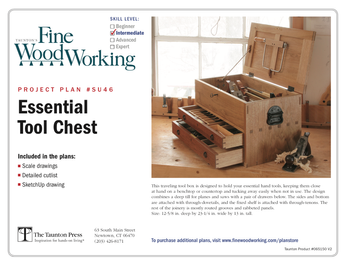
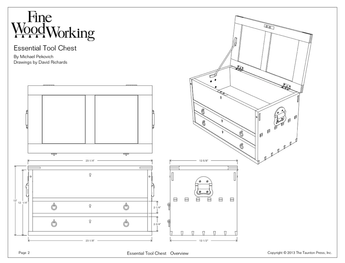











Replies
The tabs are "Scenes". You
The tabs are "Scenes". You create scenes by going to View>Animation>Create scenes or by opening the Scene dialog box (Window>Scenes)and clicking on the plus sign in the circle.
To make the exploded view, select all of the model and copy (Ctrl+Move or Option+Move on the Mac) it over to one side. Then use the Move tool to separate the components in the copy to create the exploded view. There are a couple of plugins that will create exploded views although I find they don't create useful exploded views and I prefer to make them manually. whatever you do, don't use the Explode function in the Context menu. You'll be unhappy and say bad words. ;)
The tabs are "Scenes". You
I see what happens when I create a scene, a tab appears that I can rename, but if I have my different drawings of a piece on the same page, exploded, front, cut list, etc... how do I put them, individually, into their own seperate scene.
I'm not quite sure what you're asking. You'll create each scene to show what you want. Perhaps Scene 1 will be a view of the assembled model and nothing else. You'll place the camera such that the assembled model is all you can see. Scene 2 might be an overall exploded view. Move and zoom the camera to show just the exploded view. Create a scene of that. If you want to show individual parts for details, you can create layers with which the components are associated. Then you can control layer visibility to show only specific parts of your model. You can zoom in on joinery or other details and create scenes as needed.
After you've created the various scenes, you can export an image of each scene and insert them into a document created in your favorite word processor or other application to create pages that can be printed. If you have the pro version of SketchUp, you can link the scenes to views in a document created in LayOut.. Add dimensioning in LayOut or in SketchUp as you choose. You can also import text and photos into LayOut.
That makes sense
What I gather is that whatever portion of my drawing that is in view on the screen ( if I have five different views of a drawing I have done) that is what will created as a separate scene tab. Move the drawing over to the view I want, zoom in to the proper size and then that will be the scene. I'll try it.
Thanks,
Yes. That's it in a nutshell. In effect each scene is like a snapshot of your model space. What you see in the drawing window is what will be shown in the scene. Remember, though, it is all the same model so if you move a component in one scene, it will be moved in all the other scenes in which it shows. It would be similar to taking photos of your project in the shop. If you open the drawer, the drawer will be open no matter from which position you take the photograph.
There are other things besides camera position and zoom setting that are saved as part of the scene. The list includes face style, edge style, shadows (including time and date), etc.
One more question
Thanks for the info, I am now creating scenes. The only problem is that when I create a new scene I get a pop-up letting me know that I am creating a scene and have not saved the previous scene. This occurs even after I poke the save button. Is there something else I need to do?
Are you sure it's not asking if you want to save the style as a new one, or update the existing style? If it is doing that, it's normal if you change the style (including changing whether the camera is set to Parallel Projection or Perspective and whether shadows are turned on or off between scenes.)
If it isn't that, could you make a screen shot of the message box?
Oops,
Well, I clicked the box do not show again, so I do not get the pop-up anymore. Non issue now... But the next question is how do I get one scene in x-ray, the next in wire and the next in shaded with textures. If I change the screen view to x-ray and save the scene then when I change to another scene it also is x-ray. Tip?
I apologize for being such a pest
Thanks.
Clicking Do Not Show again has already become an issue for you. You want that box to pop up. It's the reason you are changing all of your scenes when you switch from one face style to another. It is now automatically updaating the current style rather than creating a new one.
Go to Window>Preferences>General and tick the box for Warn of style changes when creating scenes. Click OK. When you create a scene that has a different style than the previous scene, i.e. you've changed from X-ray to Monochrome), the box will pop up. Select Save as a New Style before clicking Create Scene.
This forum post is now archived. Commenting has been disabled